In Git, checking out a remote branch involves creating a local copy of a branch that exists on a remote repository, typically to work on that branch or review its code. This process allows you to collaborate with others and contribute to remote repositories. Below, I'll provide a step-by-step guide on how to do this. But, before you can check out a remote branch, ensure your local repository is up-to-date with the latest information from the remote repository.
Here are the Steps for Remote Branching:
To checkout a remote branch in Git, you need to perform the following steps:
To checkout a remote branch in Git, you need to perform the following steps:
Fetch the remote branches
Before checking out a remote branch, you need to fetch the list of remote branches from the remote repository.
You can do this using the following command:
This command retrieves all the branches from the remote repository named origin and updates your local repository with the latest information about these branches.
You can do this using the following command:
$ git fetch originThis command retrieves all the branches from the remote repository named origin and updates your local repository with the latest information about these branches.
Checkout the remote branch
Once you have the list of remote branches, you can checkout a remote branch by specifying its name.
The syntax is as follows:
Here, <branch_name> is the name of the remote branch you want to checkout. This command creates a local branch with the same name as the remote branch and sets the local branch to track the remote branch.
Start working: After checking out the remote branch, you can start making changes and committing your work to the local branch.
Example:
For example, if you want to checkout a remote branch named feature-x from the origin repository, you can use the following command:
Note that if you already have a local branch with the same name as the remote branch, you'll get a warning message when you try to checkout at the remote branch. To resolve this, you can delete the existing local branch using the following command:
Additionally, you can update your local branch with the latest changes from the remote branch using the following command:
This command fetches the latest changes from the remote repository and merges them into your local branch. It's important to note that you should always checkout a new branch from the remote repository instead of directly making changes to the remote branch.
The syntax is as follows:
$ git checkout -b <branch_name> origin/<branch_name>Here, <branch_name> is the name of the remote branch you want to checkout. This command creates a local branch with the same name as the remote branch and sets the local branch to track the remote branch.
Start working: After checking out the remote branch, you can start making changes and committing your work to the local branch.
Example:
For example, if you want to checkout a remote branch named feature-x from the origin repository, you can use the following command:
$ git fetch origin
$ git checkout -b feature-x origin/feature-xNote that if you already have a local branch with the same name as the remote branch, you'll get a warning message when you try to checkout at the remote branch. To resolve this, you can delete the existing local branch using the following command:
$ git branch -D <branch_name>Additionally, you can update your local branch with the latest changes from the remote branch using the following command:
$ git pull origin <branch_name>This command fetches the latest changes from the remote repository and merges them into your local branch. It's important to note that you should always checkout a new branch from the remote repository instead of directly making changes to the remote branch.
This helps you keep your changes isolated and reduces the risk of conflicts with other collaborators. Also, you should regularly push your changes to the remote repository to keep the remote branch updated with your work. To do this, you can use the following command:
This command pushes your changes to the remote repository and updates the remote branch with your work.
Example:
For example, you can update your local feature-x branch with the latest changes from the remote feature-x branch using the following commands:
It's also recommended to always merge the changes from the remote branch into your local branch instead of rebasing your local branch onto the remote branch. Merging is a safer option as it avoids the risk of losing work when the history of the remote branch changes.
It's also a good idea to periodically rebase your local branch onto the latest version of the remote branch. Rebase helps to keep your branch up-to-date with the latest changes from the remote branch and makes it easier to merge your changes into the remote branch when you're ready to push your work. For example:
$ git push origin <branch_name>This command pushes your changes to the remote repository and updates the remote branch with your work.
Sync Local Branch
Additionally, it's good practice to keep your local branches in sync with the remote branches. You can do this by regularly fetching the latest changes from the remote repository and merging them into your local branches.Example:
For example, you can update your local feature-x branch with the latest changes from the remote feature-x branch using the following commands:
$ git checkout feature-x
$ git fetch origin
$ git merge origin/feature-xIt's also recommended to always merge the changes from the remote branch into your local branch instead of rebasing your local branch onto the remote branch. Merging is a safer option as it avoids the risk of losing work when the history of the remote branch changes.
It's also a good idea to periodically rebase your local branch onto the latest version of the remote branch. Rebase helps to keep your branch up-to-date with the latest changes from the remote branch and makes it easier to merge your changes into the remote branch when you're ready to push your work. For example:
$ git checkout feature-x
$ git fetch origin
$ git rebase origin/feature-xResolve Conflicts
It's important to be aware of conflicts that may occur when merging or rebasing your local branch with the remote branch. Conflicts can arise when multiple collaborators make changes to the same code. When a conflict occurs, Git will not be able to automatically merge the changes and you'll need to manually resolve the conflict.To resolve conflicts, you'll need to edit the conflicting files and determine which changes to keep and which to discard. After making the necessary changes, you'll need to stage the resolved files using git add and then continue the rebase or merge using git rebase --continue or git merge. It's also a good practice to use pull requests in Git when collaborating with others.
A pull request is a way to propose changes to a remote branch and request that the changes be reviewed and merged into the branch. Pull requests help to ensure that changes are reviewed and tested before being merged into the remote branch, which can help to minimize the risk of conflicts and reduce the risk of bugs.
When using Git in a team environment, it's a good practice to develop new features on a separate branch and not directly on the master branch. This helps to ensure that the master branch remains stable and that new features can be developed and tested independently. When you're ready to merge your feature branch into the master branch, you can do so using a pull request.
Collaborate
Manage merge conflicts
When using Git in a team environment, it's a good practice to develop new features on a separate branch and not directly on the master branch. This helps to ensure that the master branch remains stable and that new features can be developed and tested independently. When you're ready to merge your feature branch into the master branch, you can do so using a pull request.
A pull request is a way to propose changes to a remote branch and request that the changes be reviewed and merged into the branch. Pull requests help to ensure that changes are reviewed and tested before being merged into the remote branch, which can help to minimize the risk of conflicts and reduce the risk of bugs.
To create a pull request, you'll need to push your local branch to a remote repository, such as GitHub, and then create a pull request in the GitHub web interface. The pull request will show a comparison of the changes between your branch and the master branch, and other collaborators can review and comment on the changes. Once the changes have been reviewed and approved, the pull request can be merged into the master branch.
It's also a good practice to use code reviews when collaborating with others. Code reviews are a way for developers to review and critique each other's code before it's merged into the master branch. Code reviews help to ensure that changes are well-designed, properly implemented, and don't introduce bugs.
To create a pull request, you'll need to push your local branch to a remote repository, such as GitHub, and then create a pull request in the GitHub web interface. The pull request will show a comparison of the changes between your branch and the master branch, and other collaborators can review and comment on the changes. Once the changes have been reviewed and approved, the pull request can be merged into the master branch.
It's also a good practice to use code reviews when collaborating with others. Code reviews are a way for developers to review and critique each other's code before it's merged into the master branch. Code reviews help to ensure that changes are well-designed, properly implemented, and don't introduce bugs.
Points for Remote Branches
When working with remote branches in Git, it's also important to consider the following best practices:Collaborate
Collaborate with your team and other contributors to ensure that everyone is aware of changes made to the remote branch. Use tools such as pull requests, code reviews, and comments to communicate and collaborate with others effectively.
Keep branches up-to-date
Keep branches up-to-date
Regularly update your local branch with changes made to the remote branch to ensure that you are working with the most up-to-date version of the code.
Manage merge conflicts
Be prepared to manage merge conflicts that can occur when merging changes from the remote branch into your local branch. Use Git tools and techniques to resolve conflicts effectively and efficiently.
Test changes
Test changes
Before merging changes from the remote branch into your local branch, be sure to test changes thoroughly to ensure that they work as expected and don't introduce bugs into the code.
Document changes
Document changes
Document changes made to the remote branch and keep a record of changes for future reference. This helps to ensure that everyone is aware of the changes and that changes can be reviewed and understood effectively.
Use version control tools
Use version control tools
Use version control tools such as Git to keep track of changes made to the remote branch and to manage changes effectively. This helps to ensure that changes are managed effectively and that the code remains stable and secure over time.
By following these best practices and using Git effectively, you can ensure that changes made to the remote branch are managed and tracked effectively, which can help to minimize the risk of bugs and conflicts and ensure that your code remains stable and secure over time.
Conclusion
In conclusion, checking out a remote branch in Git is a simple process that can be accomplished using the git checkout command. By keeping your local branches in sync with the remote branches and using best practices such as merging and rebasing, you can effectively collaborate with others and maintain a clean Git history. By using best practices such as pull requests and code reviews, you can ensure that changes are reviewed and tested before being merged into the master branch, which can help to minimize the risk of conflicts and reduce the risk of bugs.
By following these best practices and using Git effectively, you can ensure that changes made to the remote branch are managed and tracked effectively, which can help to minimize the risk of bugs and conflicts and ensure that your code remains stable and secure over time.
Conclusion
In conclusion, checking out a remote branch in Git is a simple process that can be accomplished using the git checkout command. By keeping your local branches in sync with the remote branches and using best practices such as merging and rebasing, you can effectively collaborate with others and maintain a clean Git history. By using best practices such as pull requests and code reviews, you can ensure that changes are reviewed and tested before being merged into the master branch, which can help to minimize the risk of conflicts and reduce the risk of bugs.
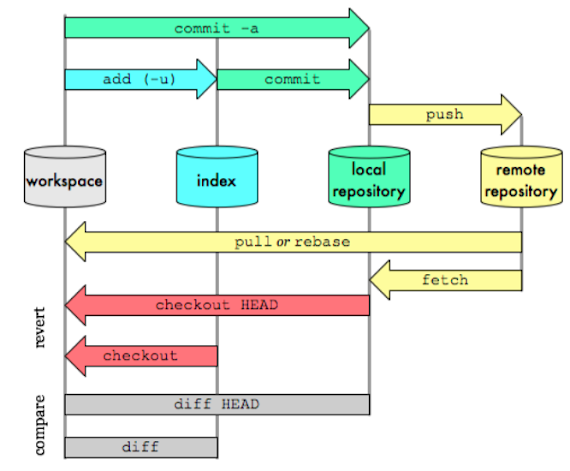

No comments:
Post a Comment
Feel free to comment, ask questions if you have any doubt.